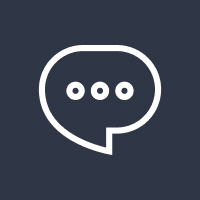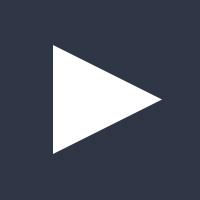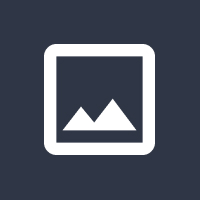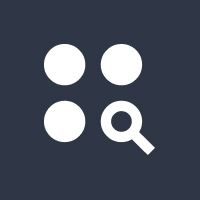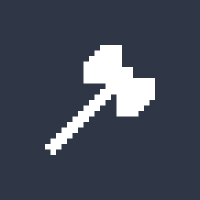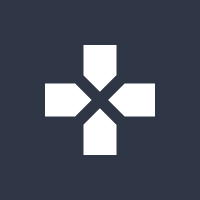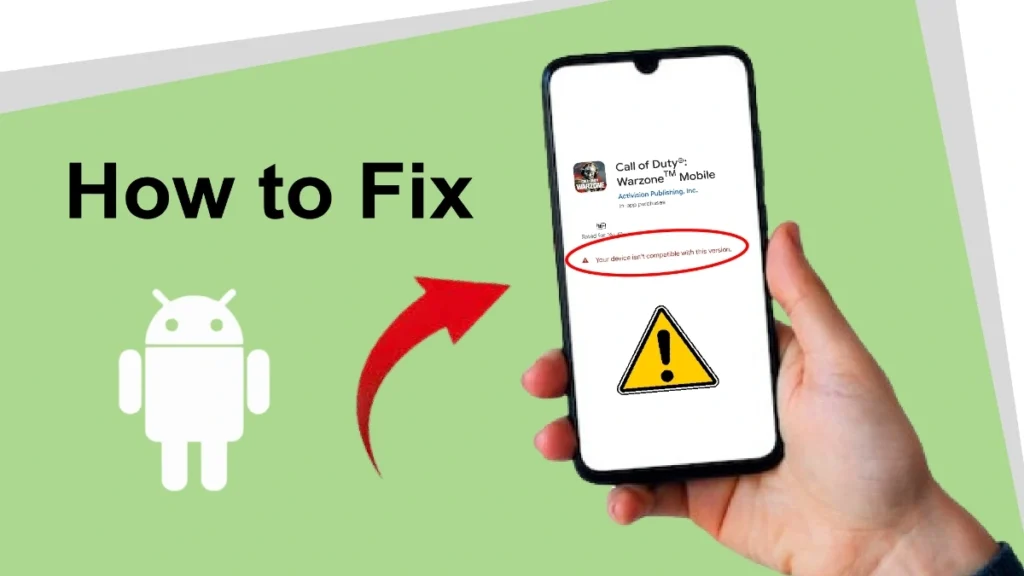In the rapidly advancing world of mobile applications, encountering the dreaded error message App Not Compatible with This Device is a common frustration for users. This issue often prevents individuals from installing desired apps on their smartphones. However, understanding the root cause and finding solutions can make a significant difference. In this guide, we’ll explore what APK compatibility means, why this error occurs, and how to fix app compatibility issues effectively.
What is APK compatibility?
APK (Android Package Kit) compatibility refers to whether an Android application package is compatible with a specific device. This compatibility depends on factors like the operating system version, hardware specifications, screen resolution, and regional restrictions. Developers design APKs to function optimally on certain devices and configurations. When these requirements are not met, users may encounter compatibility issues.
Why does the error App Not Compatible with This Device occur?
The “App Not Compatible” error arises from several reasons, including:
- Outdated Operating System: The app requires a newer Android version than the one installed on your device.
- Hardware Limitations: The device’s processor, RAM, or other hardware features are insufficient to run the app.
- Regional Restrictions: Some apps are only available in specific countries or regions.
- Screen Resolution Mismatch: The app may not support your device’s screen resolution.
- Device Manufacturer Restrictions: Certain apps are restricted to specific brands or models of phones.
- App Updates: Developers may have removed support for older devices in newer versions of the app.
How to Fix App Not Compatible with This Device APK
Here are some proven methods to resolve the compatibility issue:
1. Update Your Android Version
Ensure your device runs the latest available Android version. Here’s how to update:
- Go to Settings > System > Software Update.
- Check for updates and install them if available.
2. Download an Older Version of the APK
If the latest version is incompatible, you can try downloading an older APK version:
- Visit trusted APK websites like APKMirror or APKPure.
- Search for the app and download a previous version.
- Enable “Unknown Sources” in Settings > Security before installing.
3. Use APK Modifications
Modified APKs (modded APKs) can bypass certain restrictions:
- Search for modded APKs tailored for your device specifications.
- Be cautious to avoid malicious files from untrusted sources.
4. Install APK via Sideloading
Sideloading allows you to install apps manually:
- Download the APK file on your computer or another device.
- Transfer it to your phone via USB or cloud storage.
- Open the file and follow the installation prompts.
5. Change Your Device’s Region Settings
Some apps are restricted to specific regions. To change your region:
- Use a VPN app to simulate a different location.
- Go to Google Play Store > Account > Country and Profiles and select a new region.
6. Install a Custom ROM
For advanced users, custom ROMs can unlock compatibility.
- Research and install a custom ROM like LineageOS.
- Ensure the ROM supports your device and desired apps.
7. Check for Alternative Apps
If compatibility issues persist, search for alternative apps that offer similar features and are compatible with your device.
Best Practices to Ensure APK Compatibility
To minimize compatibility issues, follow these best practices:
- Regularly Update Your Device: Keeping your device software up-to-date ensures maximum compatibility.
- Check app requirements: Before downloading an app, review its compatibility details in the Google Play Store.
- Maintain Sufficient Storage: Ensure enough storage space to accommodate app installations and updates.
- Avoid Untrusted Sources: Only download APK files from reliable websites to prevent malware.
- Invest in a Modern Device: Upgrading to a newer phone ensures compatibility with the latest apps.
FAQs about APK Compatibility
1. What does APK stand for?
APK stands for Android Package Kit, the file format used to distribute and install applications on Android devices.
2. Why is my app not compatible even with a new phone?
This issue may arise from regional restrictions, app-specific bugs, or incorrect device settings. Verify that your phone meets all app requirements.
3. Can I fix compatibility issues without rooting my phone?
Yes, many issues can be resolved through updates, sideloading, or changing region settings without rooting.
4. Is it safe to use modded APKs?
Modded APKs can be risky as they may contain malware. Only download from reputable sources and scan files before installation.
5. How can I check an app’s requirements?
Visit the app’s page on the Google Play Store and scroll to the “Additional Information” section to view its requirements.
Conclusion
APK compatibility is a crucial factor in the seamless use of Android applications. Understanding and addressing the App Not Compatible with This Device error can save time and frustration. By following the solutions outlined above, users can enjoy a broader range of apps, even on older or restricted devices. Always prioritize safety by downloading APKs from trusted sources and keeping your device updated.