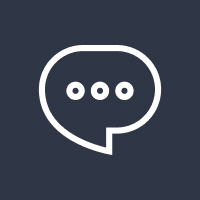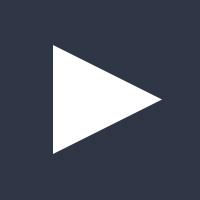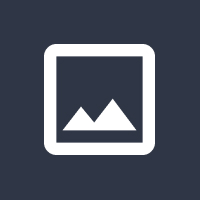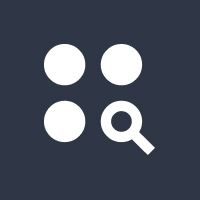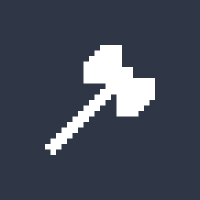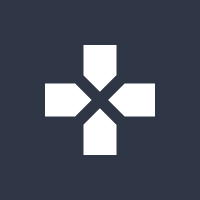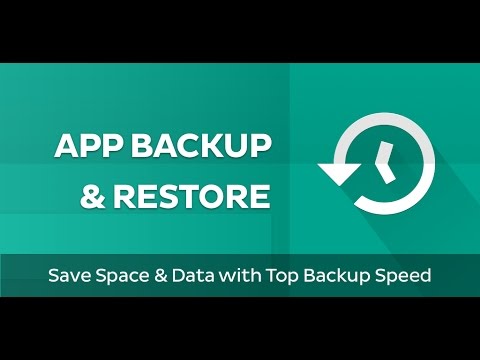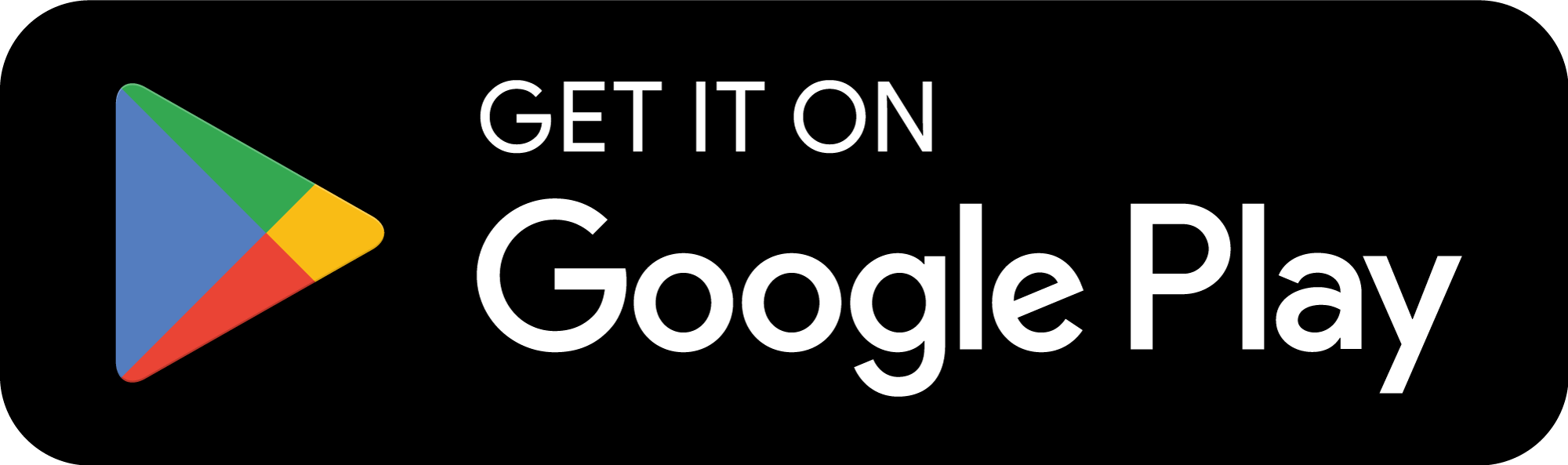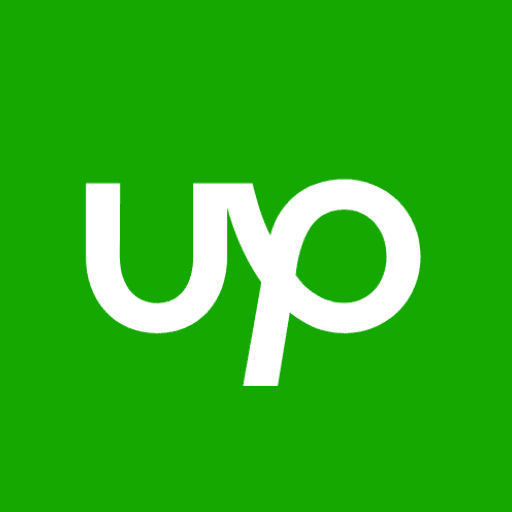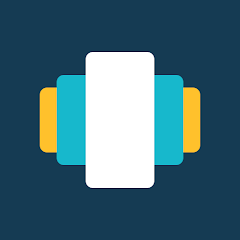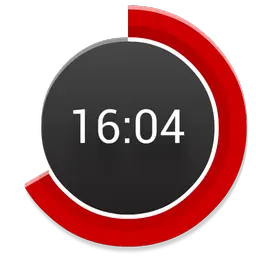In today’s digital age, losing important data from your Android device can be a nightmare. Whether it’s your favorite apps, game progress, or essential files, having a reliable way to backup and restore APK files is crucial. This comprehensive guide will walk you through everything you need to know about backing up and restoring APKs, ensuring your data is always safe and accessible.
What is a Backup and Restore APK?
Understanding APK Files
An APK (Android Package Kit) is the file format used by Android to distribute and install apps. It contains all the elements needed for an app to function properly on your device. Backing up APK files allows you to save a copy of your apps, which can be restored later if needed.
Why Backup and Restore APKs?
- Prevent Data Loss: Accidental deletion or device failure can wipe out your apps and data.
- Save Time: Reinstalling apps from scratch can be time-consuming.
- Offline Access: Backup APKs allow you to install apps without an internet connection.
- Version Control: Keep older versions of apps that may no longer be available on the Play Store.
How to Backup APK Files on Android
Method 1: Using Built-in Android Features
- Google Account Backup:
- Go to Settings > System > Backup.
- Enable backup to Google Drive.
- This method backs up app data but not the APK files themselves.
- Manual APK Extraction:
- Use a file manager app like ES File Explorer or Solid Explorer.
- Navigate to the /data/app directory.
- Copy the APK files to your SD card or cloud storage.
Method 2: Using Third-Party Apps
- App Backup & Restore:
- Download and install an app like App Backup & Restore from the Play Store.
- Select the apps you want to backup.
- Save the APK files to your preferred location.
- Titanium Backup:
- This app requires root access but offers advanced backup options.
- Backup both APK files and app data for a complete solution.
How to Restore APK Files on Android
Method 1: Manual Installation
- Locate the backup APK file on your device.
- Tap on the file to begin the installation.
- If prompted, enable Install from Unknown Sources in your device settings.
Method 2: Using Backup Apps
- Open the backup app you used (e.g., App Backup & Restore).
- Navigate to the Restore section.
- Select the APK files you want to restore and confirm.
Best Practices for Backup and Restore APK
1. Regularly Update Your Backups
Ensure your backups are up-to-date to avoid losing recent data.
2. Use Cloud Storage
Store your APK backups on cloud services like Google Drive or Dropbox for added security.
3. Organize Your Backups
Label and categorize your APK files for easy retrieval.
4. Test Your Backups
Periodically restore a backup to ensure it works correctly.
FAQs About Backup and Restore APK
Q1: Can I backup APK files without root access?
Yes, you can use apps like App Backup & Restore to backup APK files without rooting your device.
Q2: Where are APK files stored on Android?
APK files are typically stored in the /data/app directory. However, accessing this folder may require root access.
Q3: How do I restore app data along with APK files?
Use apps like Titanium Backup (root required) to backup and restore both APK files and app data.
Q4: Is it safe to download APK files from third-party websites?
Downloading APK files from untrusted sources can be risky. Always use reputable websites or backup your own APK files.
Q5: Can I backup APK files to my PC?
Yes, you can transfer APK files to your PC using a USB cable or cloud storage.
Conclusion
Backing up and restoring APK files is a simple yet essential process for every Android user. By following the methods and best practices outlined in this guide, you can ensure your apps and data are always protected. Whether you’re a casual user or a power user, having a reliable backup solution will save you time and stress in the long run.
Don’t wait until it’s too late—start backing up your APK files today!
Why Choose Our Website for APK Solutions?
- Expert Guides: Step-by-step tutorials for all your APK needs.
- Trusted Resources: safe and reliable APK files and tools.
- User-Friendly: Easy-to-follow instructions for beginners and advanced users alike.