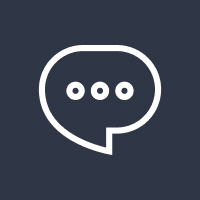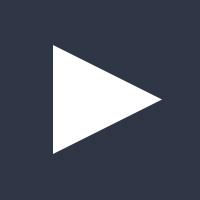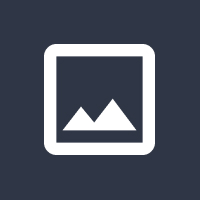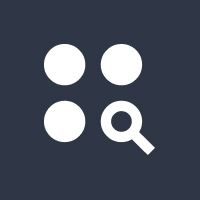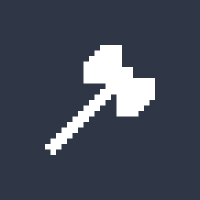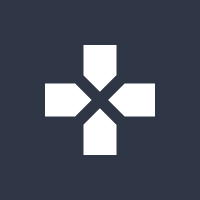Updating APK (Android Package) files is a crucial process for ensuring that your apps remain up-to-date, secure, and feature-packed. In this guide, we’ll walk you through the steps to update APK files, discuss the benefits of doing so, and provide useful tips for keeping your Android device running smoothly.
Updating APK files on your Android device ensures you’re using the latest version of your apps, with new features, performance improvements, and bug fixes. If you’re unfamiliar with the process, don’t worry; we’ve broken it down step by step.
What is an APK file?
An APK file is the package file format used by Android to distribute and install apps. It contains all the necessary files for the app to function on your device. Unlike apps downloaded from the Google Play Store, APK files can be manually installed and updated, giving you more control over your app management.
Why You Should Update APK Files
Just like regular apps from the Play Store, APKs need updates. These updates often include security patches, bug fixes, and exciting new features. Outdated APKs can expose your device to vulnerabilities, and performance may suffer without updates. Here’s why updating your APK files is essential:
- Security patches and bug fixes: Developers frequently release updates to address vulnerabilities, ensuring your device stays secure.
- New features and improvements: Updates can introduce new functionalities and user interface enhancements that improve the overall experience.
- Performance enhancements: Updates can optimize apps, making them faster and more efficient.
Steps to Update APK Files
Updating APK files is straightforward but requires a few simple steps. Here’s how you can do it:
- Enable Unknown Sources: Before you can install APKs from external sources, you need to enable “Unknown Sources” in your device settings. This is typically located under Settings > Security > Install unknown apps. Make sure the option is switched on for the app you’re using to install APKs.
- Download the Latest APK Version: You can find the latest APK version on trusted sites like APKMirror or APKPure. Always ensure that you’re downloading APKs from reliable sources to avoid malware.
- Install the APK File: Once the APK is downloaded, navigate to the file and tap to install. Your device will prompt you to confirm the installation. After confirmation, the APK will be installed, and the app will be updated.
How to Find the Latest APK Version
Finding the latest APK version can be tricky if you’re not sure where to look. Here are some reliable methods:
- Official websites: Some apps provide APKs on their official websites.
- APK mirror sites: Websites like APKMirror, APKPure, and Uptodown host the latest APK versions for a wide variety of apps.
While using third-party APK sites can be convenient, it’s essential to be cautious and verify the authenticity of the files to avoid downloading malware.
Checking the Version of Your Current APK
It’s a good idea to verify if the APK you’ve downloaded is newer than the version currently installed. You can check the version by navigating to the app settings on your device, where you’ll find the current app version. This helps you avoid unnecessary updates if you’re already on the latest version.
Precautions Before Updating APK Files
Before you jump into updating your APK files, take a few precautions:
- Backup your data: It’s always best to back up app data before updating, in case something goes wrong during the installation.
- Avoid incompatible versions: Ensure the APK version you’re downloading is compatible with your device.
- Scan APK files for malware: Use antivirus tools to scan APK files before installing to avoid malicious software.
Updating APK Files from the Google Play Store
The Play Store automatically updates your apps, but if you’re using APK files, they won’t be updated unless manually done. If you’re managing APKs, you’ll need to manually update them through the steps mentioned earlier. However, if you install the APK version of an app via the Play Store, it will continue to be updated through the Play Store as long as the app remains installed.
Using ADB for APK File Updates
Android Debug Bridge (ADB) is a versatile tool that lets you interact with your Android device. You can use ADB to update APKs by connecting your device to your computer. This method is beneficial for advanced users who want to automate the update process or install APKs without navigating through the phone interface.
- Install ADB on your computer.
- Connect your device via USB.
- Use the
adb install -r <path-to-apk>command to update the APK.
Troubleshooting APK Update Issues
Sometimes, APK updates can fail. If your APK isn’t installing, check for the following issues:
- Insufficient storage space: Make sure you have enough space on your device for the update.
- Corrupted APK file: Re-download the APK file if it’s corrupt.
- Compatibility issues: Ensure the APK file is compatible with your Android version.
Alternatives to APK File Updates
If updating APKs manually seems like too much work, consider alternatives:
- App cloning: Use app cloning apps like Parallel Space to run multiple versions of the same app.
- App update managers: Apps like APKUpdater automatically check for updates and notify you when a new version is available.
Best Practices for Maintaining APK Files
To keep your APK files up-to-date and secure, follow these best practices:
- Regular updates: Make sure to check for updates frequently to stay on top of the latest app versions.
- Download from trusted sources: Stick to reputable websites and avoid downloading APKs from suspicious sources.
FAQs
How can I ensure an APK update is safe?
Always download APKs from trusted sources like official websites or reputable third-party APK sites.
Can I update APK files without losing app data?
In most cases, updating an APK doesn’t affect app data, but it’s always a good idea to back up your data.
What is the difference between APK updates and Play Store updates?
APK updates come from external sources, while Play Store updates are handled automatically by Google.
Can APK updates cause performance issues?
It’s rare, but if the APK is not compatible with your device or is corrupted, performance issues might occur.
Why isn’t my APK update installing?
Ensure there’s enough storage, the APK is compatible with your device, and the file is not corrupted.
Conclusion
Updating APK files is a simple yet vital process to ensure your apps run smoothly and securely. By following the steps outlined in this guide, you can easily update your APKs and enjoy new features, performance improvements, and security patches. Always stay cautious about the sources from which you download APKs to avoid potential risks. Regular updates will keep your Android device in top shape.