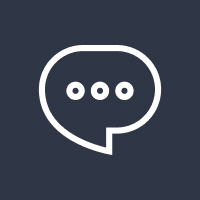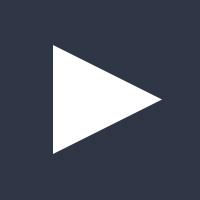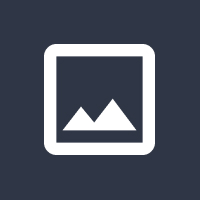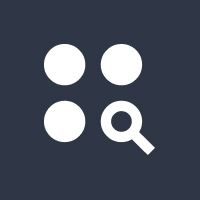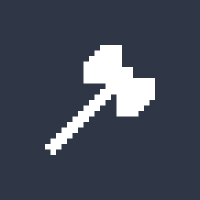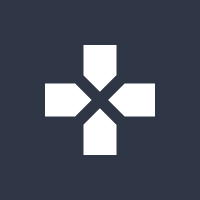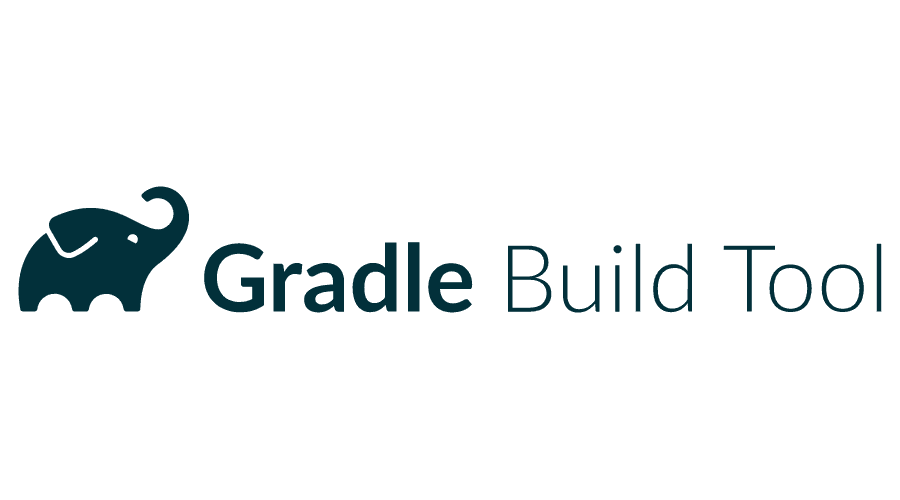Gradle Build Tools have revolutionized the world of software development, offering a robust and efficient way to automate and manage project builds. Whether you’re working on a small personal project or managing enterprise-level applications, Gradle provides the flexibility and power to streamline your development process. In this article, we will delve deep into Gradle Build Tools, explore their features, and understand why they are essential for developers. Additionally, we’ll cover frequently asked questions (FAQs) to ensure a complete understanding of Gradle.
What Are Gradle Build Tools?
Gradle Build Tools are an advanced build automation system primarily used for Java-based projects. It provides the capability to build, automate, and deliver software efficiently. Gradle integrates seamlessly with other tools and frameworks, such as Android Studio, enabling developers to create versatile and scalable applications.
Gradle combines the strengths of Apache Ant and Apache Maven while introducing a Groovy-based DSL (Domain Specific Language) for describing builds. This combination makes Gradle a preferred choice for many developers.
Features of Gradle Build Tools
- Incremental Builds Gradle performs tasks incrementally, only rebuilding what has changed. This feature drastically improves build speed and efficiency.
- Multi-Project Builds Gradle supports multi-project builds, making it easier to manage large and complex projects.
- Dependency Management Gradle has a robust dependency management system that supports Maven and Ivy repositories, allowing developers to fetch libraries with ease.
- Build Cache With its build cache, Gradle ensures that tasks are not unnecessarily re-executed, further optimizing performance.
- Customizable Build Scripts Developers can write custom build scripts using Groovy or Kotlin, offering unparalleled flexibility.
- Integration with IDEs Gradle integrates seamlessly with popular IDEs like IntelliJ IDEA, Eclipse, and Android Studio.
- Cross-Platform Support Gradle is compatible with multiple operating systems, including Windows, macOS, and Linux.
- Plugins Gradle’s extensive plugin ecosystem enables developers to extend its capabilities for specific needs.
Advantages of Using Gradle Build Tools
- Faster Build Times: Incremental builds and caching ensure efficient compilation and execution.
- Scalability: Gradle is suitable for projects of any size, from small apps to enterprise-level systems.
- Flexibility: Customizable scripts and extensive plugins make it adaptable to any development environment.
- Ease of Use: With clear documentation and active community support, Gradle is developer-friendly.
- Integration: Its compatibility with popular tools and platforms simplifies the development process.
How to Get Started with Gradle Build Tools
- Install Gradle
- Download the latest version of Gradle from the official website.
- Follow the installation instructions for your operating system.
- Set Up a Project
- Create a new project directory.
- Initialize the project with
gradle initto generate the necessary files.
- Create Build Scripts
- Define your project’s dependencies and tasks in the
build.gradlefile.
- Define your project’s dependencies and tasks in the
- Run Tasks
- Use the command line to execute tasks. For example:
gradle build gradle test
- Use the command line to execute tasks. For example:
- Integrate with IDE
- Import your Gradle project into an IDE like Android Studio or IntelliJ IDEA for seamless development.
Gradle Build Tools for Android Development
Gradle is the default build tool for Android development, and its integration with Android Studio makes it indispensable for Android developers. Key benefits include:
- Automated resource packaging.
- Support for different build variants (e.g., debug and release).
- Dependency resolution for libraries and frameworks.
- Enhanced testing capabilities.
Frequently Asked Questions (FAQs)
Q1: What is the purpose of Gradle Build Tools?
A1: Gradle Build Tools automate and manage the build process for software projects. They handle tasks like compilation, testing, packaging, and deployment, simplifying the development workflow.
Q2: How is Gradle different from Maven?
A2: Gradle offers more flexibility with its Groovy- or Kotlin-based DSL compared to Maven’s XML configurations. Gradle also supports incremental builds and caching, resulting in faster build times.
Q3: Can Gradle be used for non-Java projects?
A3: Yes, Gradle supports multiple programming languages, including Kotlin, Groovy, Scala, and C++. It can also be customized for other languages through plugins.
Q4: How do I troubleshoot Gradle build errors?
A4: Gradle provides detailed error logs. Use the --stacktrace or --info flags to gain more insight into build issues and resolve them effectively.
Q5: Is Gradle free to use?
A5: Yes, Gradle is open-source and free to use. However, additional services like Gradle Enterprise may have associated costs.
Conclusion
Gradle Build Tools are a cornerstone of modern software development, providing the flexibility and performance required to build and maintain robust applications. Whether you’re an Android developer or managing multi-project systems, Gradle’s features and integrations make it an invaluable tool in your development arsenal.
By understanding and leveraging Gradle’s capabilities, developers can streamline workflows, reduce build times, and focus more on writing quality code. Start using Gradle Build Tools today and experience the difference it makes in your development journey.